It’s very easy to get a free business e-mail address, but many people don’t know how. A business e-mail makes you look more professional when sending cold emails and approaching clients. Moreover, your regular Gmail may not be as effective at conveying the trust that a company email domain would have. Even though you can get a business e-mail with google workspace (formerly g-suite) or Microsoft office 365 for about $5-6 per month, and they are amazing as they come with other useful features, we just want a professional free business e-mail without the hassle of being charged every month. Here are the steps you need to follow.
1. Free Business E-mail With Zoho Mail
Zoho has a free e-mail service that allows you to set up custom e-mail addresses for up to 5 users. On your web browser, go to zoho mail and click on pricing. Scroll until you see the forever free plan section and sign up with your normal email. This is the first step to getting your free business e-mail.

2. Add your domain
You can now add your domain, for example, (www.mydomain.com). Your domain name is like your house address on the internet. If you don’t have one, do a domain search on whois or truehost and check to see if your domain name is available. Now, you will have to pay for a domain if you don’t have one, but it doesn’t cost much. Besides, you still get a free business e-mail at the end of the day. You can opt for a global extension (.com) or a local extension such as (.co.ke) when registering your domain.
Also Read: Registering a Domain Name with Ease in 2024
3. DNS Verification
DNS stands for Domain Name System, which is the system that turns your website domain into an IP address, or a series of numbers, so that your website can actually be loaded onto your browsers. This is how computers understand the location of your website on the internet.
At this time, you will be verifying the ownership of your domain, to make sure that you are its legitimate owner. You will first have to log on to your Control panel or domain registrar website. There are a few ways you can verify your domain; we will be using the .txt method. To do this, add a new txt record into the DNS configuration (Domain zone editor in Cpanel) by copy/pasting the provided txt value. After doing this, click on ‘verify txt record‘. It should work instantly or in a few minutes.
Also Read: Domain Verification in Zoho Mail

4. Create Super Admin
You can now create your main administrator account for your free business e-mail, with which you will be able to create other email addresses and accounts for your company. Set your preferred prefix (info, support etc.) and move on to the next step.
5. Setup Users
Create different user accounts and emails for different functions in your company. You can create up to 5 e-mails on the free plan. Furthermore, you can also edit personal and contact information for your accounts. Other settings you can edit are the mailbox settings, Anti-Spam settings, storage and security settings. However, you can also change these later on and continue with the setup.
6. Setup Groups
Zoho mail gives you the option to create groups for your users. Groups are basically shared e-mail addresses that are shared by a couple of users for a specific purpose, like your HR team for example. An e-mail sent to a group account will be cc’d to everyone in that account. Here you can create groups, decide who can sent emails to the groups and change the settings and permissions for each group. This step is not necessary, depending on your needs. Nevertheless, once satisfied, you can continue to setup.
7. DNS Mapping
After verifying your domain, you will have to add a few more records to be able to send and receive e-mails. Once again, you will be using your control panel or your DNS manager/registrar website to add records into your DNS configuration. We will be adding 3 types of records: MX, SPF and DKIM. Below is a breakdown of what they mean.
DNS Records for Good E-mail Delivery

- MX (Mail Exchange) – These are DNS records that make it possible for you to send and receive mails with your domain. You must add these into your DNS records. They indicate how e-mails should be routed according to the Simple Mail Transfer Protocol (SMTP, the standard protocol for all email). The priority value is about preference. The smaller the priority value, the higher the mail server’s priority. E-mails are sent to the MX record with the lowest priority as returned by your domain’s DNS server. If the lowest priority is not working, the next server will be used.
- SPF (Sender Policy Framework) – This record is basically used to authenticate the sender of an email. It makes sure that the email address sending an email is actually verified by the administrator of the domain to send emails. It is important so as to stop spammers from sending messages with forged addresses on your domain. According to the SPF, you cannot have multiple SPF records. You may already have an SPF record in your DNS records; hence you will have to replace the existing .TXT record with the provided value or replace the existing .TXT record with a merged value that is also provided.
- DKIM (DomainKeys Identifier Record) – This also authenticates the reputation and identity of the email sender. It is an authentication method that enables secure email communication and prevents spam.
The TTL (Time to Live) value on your DNS zone editor is represented in seconds and refers to the time it takes for your changes to become effective. If the value is too long, the changes might take some time for your changes to be registered. We recommend you set the value at 7200.
8. Email Migration
If you want to migrate your current emails and contacts from your existing email to your new free business e-mail, you get to do just that. Whether you are using google workspace, Microsoft 365, or just a regular Gmail account, it is quite simple to make sure you have your inbox and other files in one new place. If you are using google workspace, follow these instructions. Conversely, if you are using a regular Gmail account, follow these instructions instead. You want to use IMAP protocols, since Gmail runs on the IMAP (Internet Message Access Protocol) system.
Finally, you can also download and setup the mobile app to get your emails on the go. And that’s it, you’re all set with your free business email. You can make changes or add new accounts in the admin console, or even edit your email preferences, styling, or even add an email signature to make to make your emails look more professional.
Contact us for E-mail marketing services if you want to build and nurture an e-mail list into customers and paying clients. Join the club!